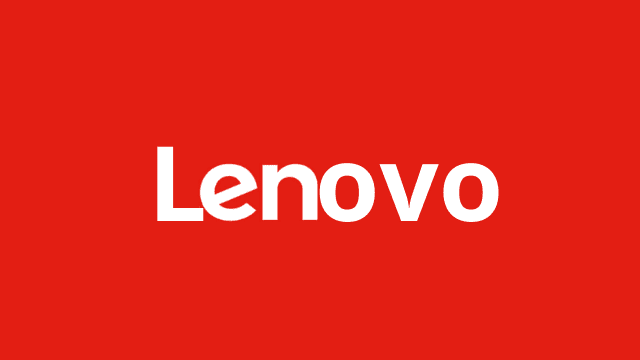Use the link on this page to download the original and tested Lenovo S660 Flash File Firmware (Stock ROM).
Lenovo S660 Flash File (Firmware)
To download the proper firmware, please choose the relevant file according to your mobile device and click the download button below.
| File Name | Lenovo_S660_MT6582_S029_140228.zip |
|---|---|
| Genre | Lenovo |
| Size | 969 MB |
| Flash Tool | SP Flash Tool |
| How to Flash | Follow Tutorial |
| Updated | 07 March 2022 |
| File Name | Lenovo_S660_MT6582_S047_140801.zip |
|---|---|
| Genre | Lenovo |
| Size | 976 MB |
| Flash Tool | SP Flash Tool |
| How to Flash | Follow Tutorial |
| Updated | 07 March 2022 |
| File Name | Lenovo_S660_MT6582_S056_140904.zip |
|---|---|
| Genre | Lenovo |
| Size | 921 MB |
| Flash Tool | SP Flash Tool |
| How to Flash | Follow Tutorial |
| Updated | 07 March 2022 |
| File Name | Lenovo_S660_US_MT6582_S058_140919.zip |
|---|---|
| Genre | Lenovo |
| Size | 921 MB |
| Flash Tool | SP Flash Tool |
| How to Flash | Follow Tutorial |
| Updated | 07 March 2022 |
| File Name | Lenovo_S660_US_MT6582_S060_140928.zip |
|---|---|
| Genre | Lenovo |
| Size | 921 MB |
| Flash Tool | SP Flash Tool |
| How to Flash | Follow Tutorial |
| Updated | 07 March 2022 |
| File Name | Lenovo_S660_US_MT6582_S062_141126.zip |
|---|---|
| Genre | Lenovo |
| Size | 962 MB |
| Flash Tool | SP Flash Tool |
| How to Flash | Follow Tutorial |
| Updated | 07 March 2022 |
How to Flash Lenovo S660 Device?
You need to follow the below steps to flash or install Stock Firmware ROM on your device.
1. First you need to download the firmware from the link given on this page and extract the zip file (firmware) on your computer.
2. After extracting the zip files, you will get the official Flash tool and USB Driver in the Stock Firmware folder. (you can also download the Flash Tool and USB Driver separately).
3. Install the provided USB Driver and Flash Tool on your PC, and If you have already installed them, then jump to the next step.
5. Connect your device to the computer (ensure your device should be switched off).
6. Launch the Flash Tool
7. Now, Locate firmware from the extracted folder.
8. Click on the Refresh button to detect your device.
9. Once the device is detected, click on the Flash button to begin the flashing process.
If you want to download the official and latest USB Driver for any Samsung device, then head over to the Samsung USB Driver page.
The flashing process will probably take a while and your device may reboot a couple of times so please be patient. Don’t unplug your device before the process is complete.
Additional Information:
Your device must have at least 30% battery backup to perform the flashing process.
Before flashing your device, take a backup of your data and then proceed to avoid any data loss as the flashing process will wipe all your data.
It’s very important that you flash your device with the correct file. Using the wrong firmware can completely brick your device.
Always flash your device with the correct firmware based on the model and region, wrong firmware can completely brick your device.
If you want to download the official and latest USB Driver for any Samsung device, then head over to the Samsung USB Driver page.