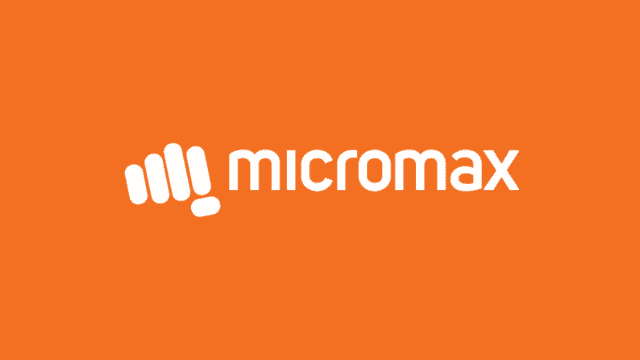Use the link on this page to download the Micromax Q326 Stock Firmware (Flash File) to your computer.
Download Micromax Q326 Stock Firmware (Flash File)
To download the right firmware, choose the file that matches your mobile device’s version, then click the download button below.
| File Name | Micromax_Q326_SW_V010_HW_V2.0_20151224_SPD.zip |
|---|---|
| Genre | Micromax |
| Size | 700 MB |
| Version | 4.4.2 |
| Flash Tool | SPD Flash Tool |
| How to Flash | Follow Tutorial |
| Updated | 01 March 2022 |
| File Name | Micromax_Q326_SW_V012_HW_V2.0_20160107_SPD.zip |
|---|---|
| Genre | Micromax |
| Size | 733 MB |
| Version | 4.4.2 |
| Flash Tool | SPD Flash Tool |
| How to Flash | Follow Tutorial |
| Updated | 01 March 2022 |
| File Name | Micromax_Q326_SW_V015_HW_V2.0_20160630_SPD.zip |
|---|---|
| Genre | Micromax |
| Size | 794 MB |
| Version | 4.4.2 |
| Flash Tool | SPD Flash Tool |
| How to Flash | Follow Tutorial |
| Updated | 01 March 2022 |
| File Name | Micromax_Q326_SW_V016_HW_V2.0_20160825_SPD.zip |
|---|---|
| Genre | Micromax |
| Size | 794 MB |
| Version | 4.4.2 |
| Flash Tool | SPD Flash Tool |
| How to Flash | Follow Tutorial |
| Updated | 01 March 2022 |
How to Flash Micromax Q326 Device?
You need to follow the below steps to flash or install Stock Firmware ROM on your device.
1. First thing you need to do is download the correct firmware from the link given above and extract the zip files (firmware) on your computer.
3. After extracting the zip files, you will get the official Flash tool and USB Driver in the Firmware folder.
3. Install the provided USB Driver on your PC, and If you have already installed a USB driver, then skip this step.
4. Open SPD Flash Tool
6. Connect your device to the computer.
5. Now, click on the gear icon and load the firmware file
10. Finally, click on the start button to begin the flashing process on your device.
Additional Information:
Your device must have at least 30% battery backup to perform the flashing process.
Before flashing your device, take a backup of your data and then proceed to avoid any data loss as the flashing process will wipe all your data.
It’s very important that you flash your device with the correct file. Using the wrong firmware can completely brick your device.
Always flash your device with the correct firmware based on the model and region, wrong firmware can completely brick your device.
If you want to download the official and latest USB Driver for any Samsung device, then head over to the Samsung USB Driver page.